Supabase
Supabase
-
In your Supabase Dashboard, click Connect in the top bar:
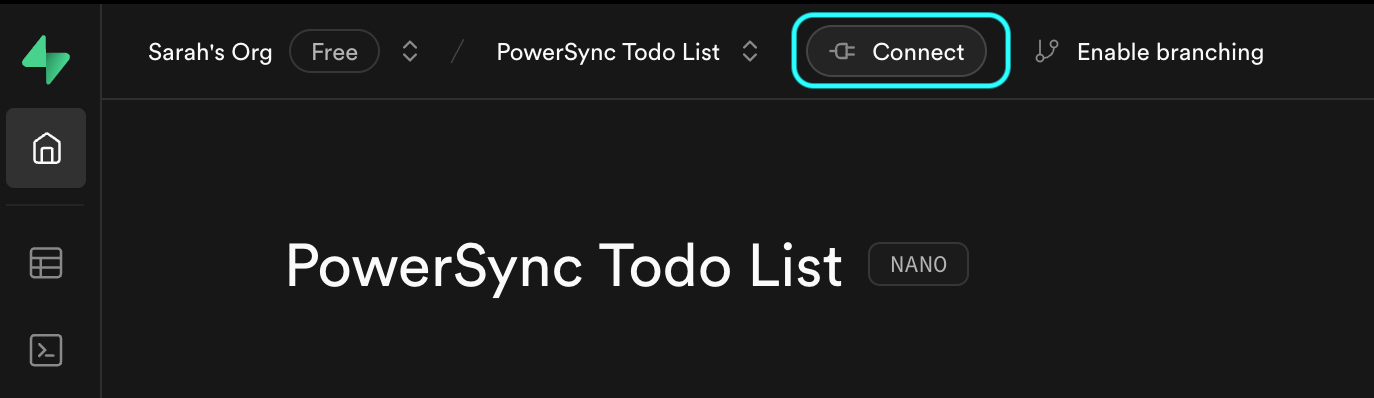
- Under Direct connection, copy the connection string. The hostname should be
db.<PROJECT-ID>.supabase.co, and not, for example,aws-0-us-west-1.pooler.supabase.com.
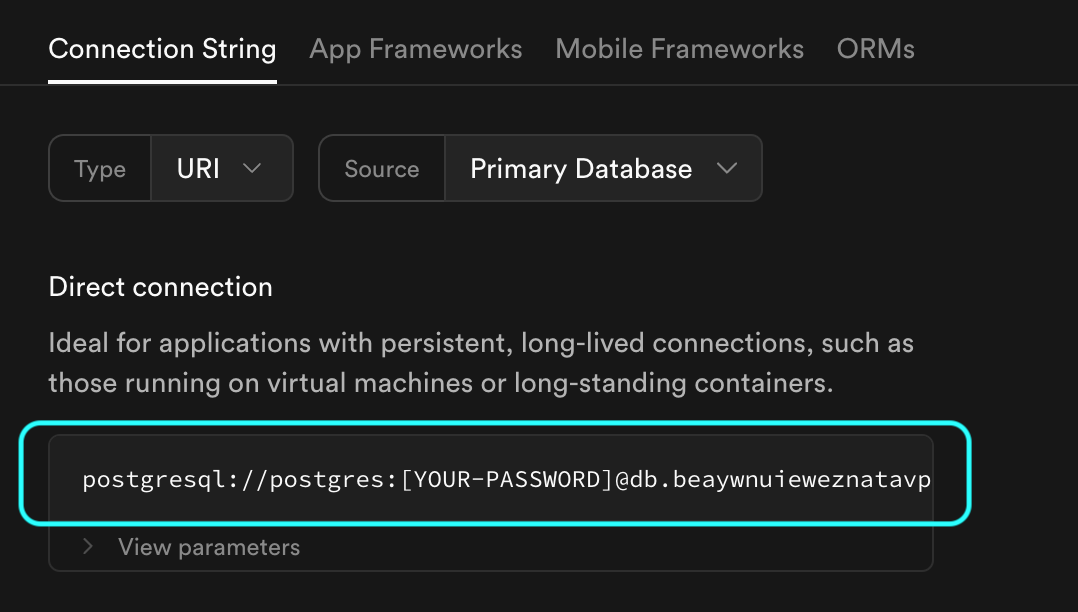
- Paste this URI into the
urifield underreplication>connectionsin your configuration file, for example:
- Under Direct connection, copy the connection string. The hostname should be
-
Replace
[YOUR-PASSWORD]with the password for thepostgresuser in your Supabase database.- Supabase also refers to this password as the database password or project password.
-
PowerSync has the Supabase CA certificate pre-configured —
verify-fullSSL mode can be used directly, without any custom certificates. -
Under
client_authenable Supabase Authentication:
AWS RDS
AWS RDS
Add your connection details under
replication > connections in your configuration file.Notes:- The Username and Password is the
powersync_rolecreated in Source Database Setup. - PowerSync has the AWS RDS CA certificate pre-configured —
verify-fullSSL mode can be used directly, without any additional configuration required.
Azure Postgres
Azure Postgres
Add your connection details under
replication > connections in your configuration file.Notes:- The Username and Password is the
powersync_rolecreated in Source Database Setup. - PowerSync has the relevant Azure CA certificates pre-configured —
verify-fullSSL mode can be used directly, without any additional configuration required.
Google Cloud SQL
Google Cloud SQL
Add your connection details under
replication > connections in your configuration file.Notes:- The Username and Password is the
powersync_rolecreated in Source Database Setup. - The server certificate can be downloaded from Google Cloud SQL.
- If SSL is enforced, a client certificate and key must also be created on Google Cloud SQL, and added to your
powersync.yamlfile.
Neon
Neon
Add your connection details under
replication > connections in your configuration file.The Username and Password is the powersync_role created in Source Database Setup.Fly Postgres
Fly Postgres
Add your connection details under
replication > connections in your configuration file.The Username and Password is the powersync_role created in Source Database Setup.Other / Self-hosted
Other / Self-hosted
Add your connection details under
replication > connections in your configuration file.The Username and Password is the powersync_role created in Source Database Setup.