We have rebuilt the dashboard from the ground up for improved performance and usability.We are actively working on migrating a few remaining features and polishing the experience.If you run into blocking issues, you can still access the legacy dashboard: https://powersync.journeyapps.com/.Please reach out to us on Discord if you need help or have feedback.
Hierarchy: Organization, project, instance
- After successfully signing up for PowerSync Cloud, your PowerSync account is created.
- Your account is assigned an organization on the Free pricing plan.
- To get started, you’ll need to create a project in your organization.
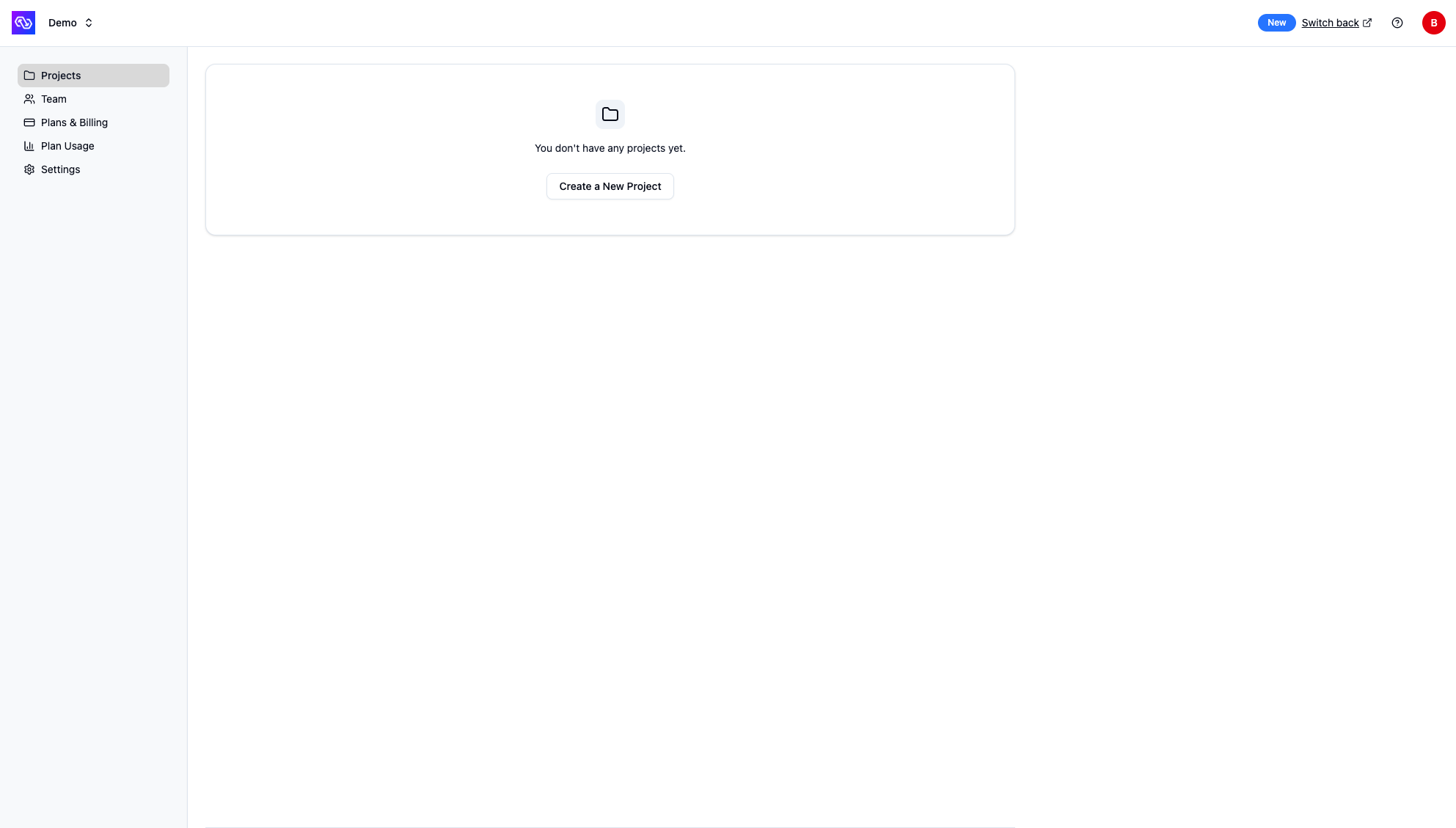
Empty projects view - create your first project
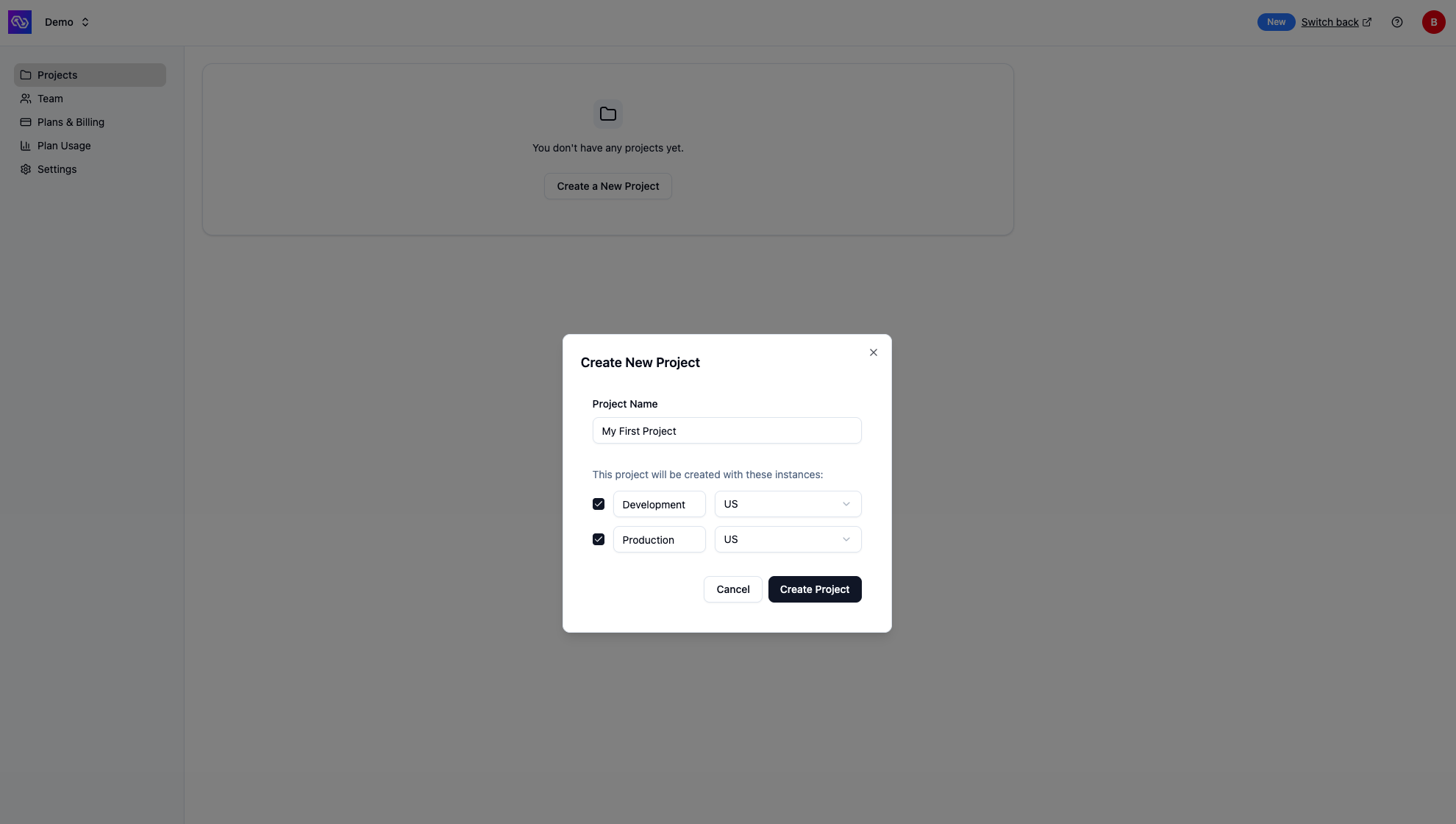
Create new project dialog
- Organization: Wanderlust Inc.
- Project: Wanderlust Tracker
- Instance: Development
- Instance: Production
- Project: Wanderlust Tracker
Dashboard Overview
The PowerSync Dashboard is organized into three main levels, each providing different functionality:- Organization Level - Manage projects, team members, organization and billingsettings
- Account Level - Manage your personal account settings and access tokens
- Project & Instance Level - Configure and monitor your PowerSync instances
Organization Level
URL structure:https://dashboard.powersync.com/org/{orgId}/projects
At the organization level, you can manage your PowerSync projects and organization-wide settings. Navigate to your organization to access:
- Projects - View all projects in your organization, create new projects, and manage project settings
- Team - Invite team members to your organization, manage user roles, and remove access
- Plans & Billing - View or update your PowerSync subscription plan and manage billing details
- Plan Usage - Monitor usage metrics across all projects in your organization for the current billing cycle
- Settings - Update the organization name
Account Level
URL structure:https://dashboard.powersync.com/account/me
At the account level, you can manage your personal account settings:
- Account Details - View your account email and name
- Security - Reset your password and configure multi-factor authentication (MFA)
- Access Tokens - Create and manage personal access tokens for use with the CLI
Project & Instance Level
URL structure:https://dashboard.powersync.com/org/{orgId}/project/{projectId}/{instanceId}/{view}
When you navigate to a specific instance, you’ll see a left sidebar with various views for configuring and monitoring that instance:
- Health - Overview of its connection health, deploy history, replication status, and recently connected clients
- Database Connections - Configure and manage the source database connection
- Client Auth - Configure authentication settings
- Sync Rules - Edit, validate, and deploy your Sync Rules
- Sync Test - Test your Sync Rules configuration
- Client SDK Setup - Generate the client-side schema based off your Sync Rules
- Write API - Resources for exposing the write API endpoint
- Logs - View replication and service logs
- Metrics - Monitor usage metrics and performance
- Settings - Advanced options such as updating the Service version, compacting or defragmenting sync buckets, and options for deprovisioning and destroying your instance

Dashboard top navigation bar showing the Connect button
Common Tasks
Here are some of the most common tasks you’ll perform in the dashboard:- Edit and deploy Sync Rules - Select your project and instance and go to the Sync Rules view to edit your Sync Rules, then click “Validate” and “Deploy” to deploy them
- Generate development token - Navigate to the Client Auth and ensure the “Enable development tokens” setting is set. Click the “Connect” button in the top bar and follow instructions to generate a development token.
- Launch the Sync Diagnostics Client - Navigate to the Sync Test, generate a development token and click “Launch” to launch the Sync Diagnostics Client.
- Copy your instance URL - Click Connect in the top bar and copy the instance URL from the dialog.
- Generate client-side schema - Click the Connect button in the top bar to generate the client-side schema based on your Sync Rules in your preferred language
- Monitor instance health - Navigate to the Health view to see an overview of your instance status, database connections, and recent deploys
- View logs - Navigate to the Logs view to review replication and client sync logs
- Monitor metrics - Navigate to the Metrics view to track usage metrics
Advanced: Service Version Locking
Customers on our Team and Enterprise plans can lock their PowerSync Cloud instances to a specific version of the PowerSync Service. This option is available under your instance settings. Versions are specified asmajor.minor.patch. When locked, only new .patch releases will automatically be applied to the instance.
Downgrade limitations: Not all downgrade paths are available automatically. If you need to downgrade to an older version, please contact our team for assistance.