We are currently making JourneyApps Platform CloudCode available for free to all our customers who use PowerSync with MongoDB. It does require a bit of “white glove” onboarding from our team. Contact us if you want to use this functionality.
Using CloudCode in JourneyApps Platform for MongoDB Backend Functionality
There is a MongoDB template available in CloudCode that provides the backend functionality needed for a PowerSync MongoDB implementation. Here is how to use it:Create a new JourneyApps Platform project
To create a new JourneyApps Platform project in order to use CloudCode:1
Navigate to the JourneyApps Admin Portal. You should see a list of your projects if you’ve created any.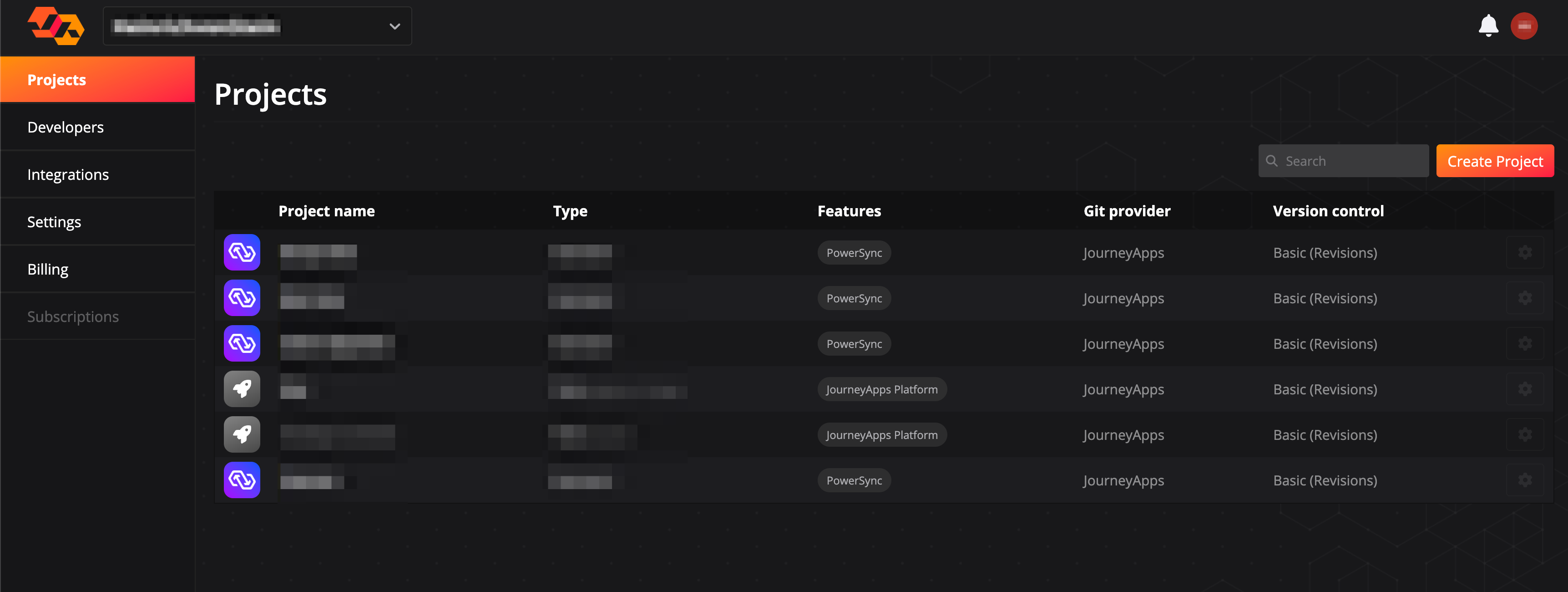
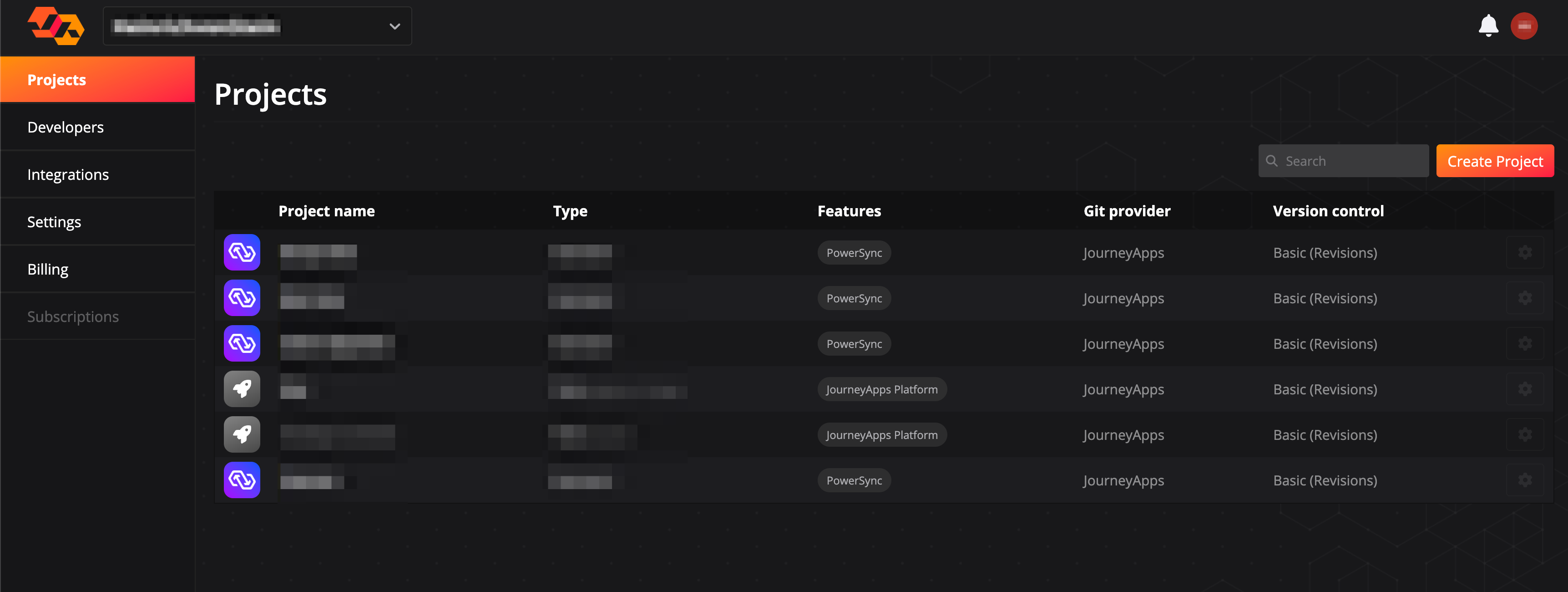
2
Select Create Project at the top right of the screen.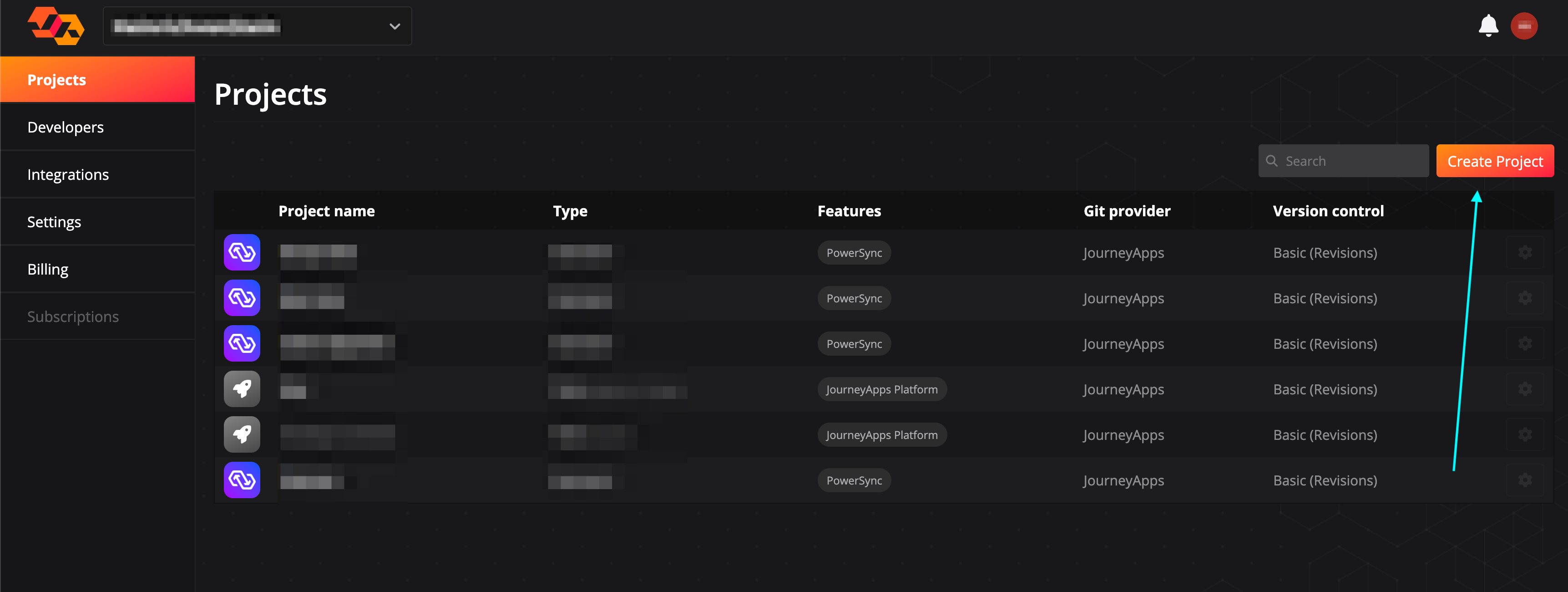
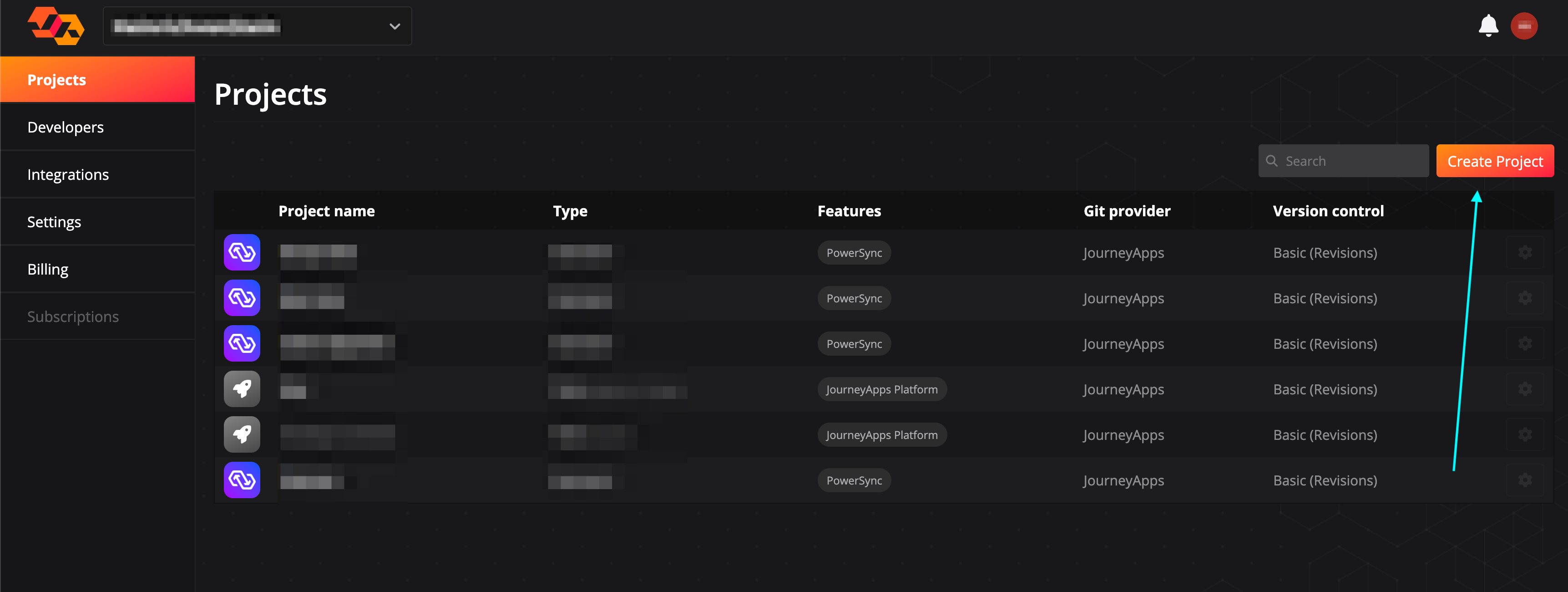
3
Select JourneyApps Platform Project and click Next.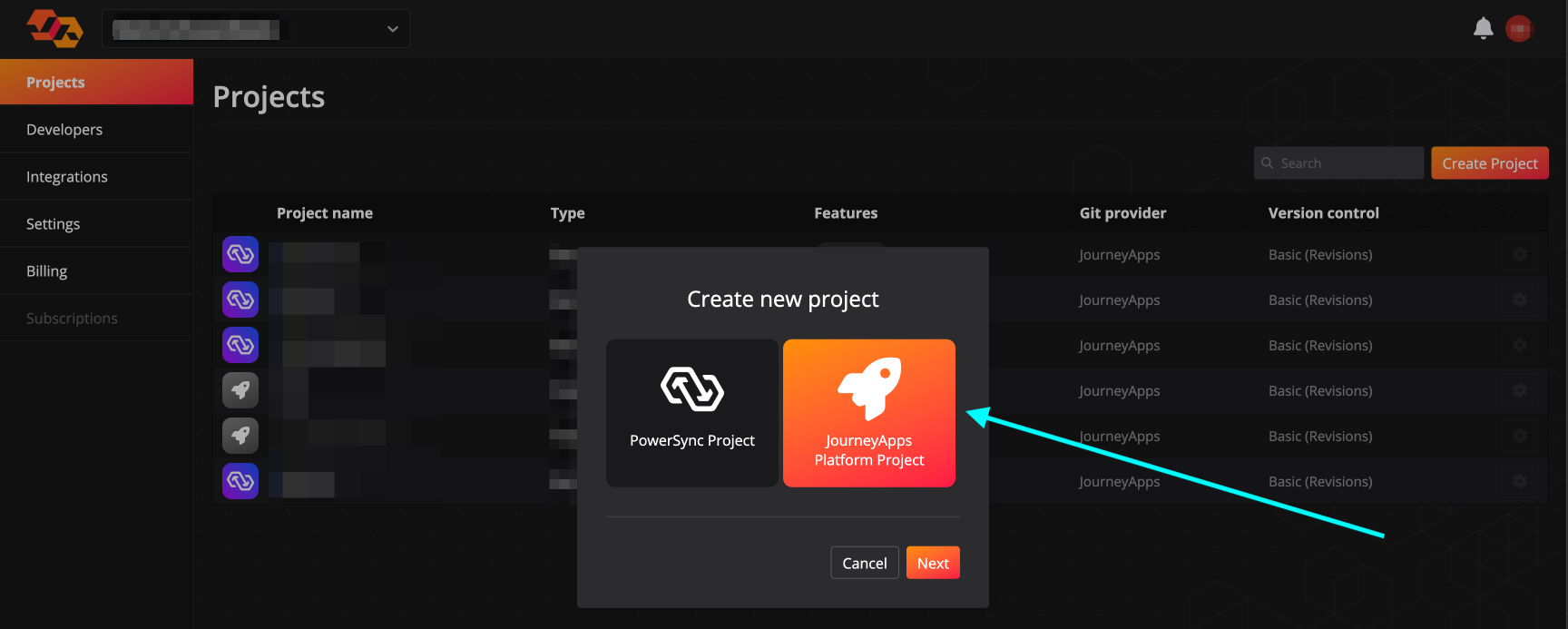
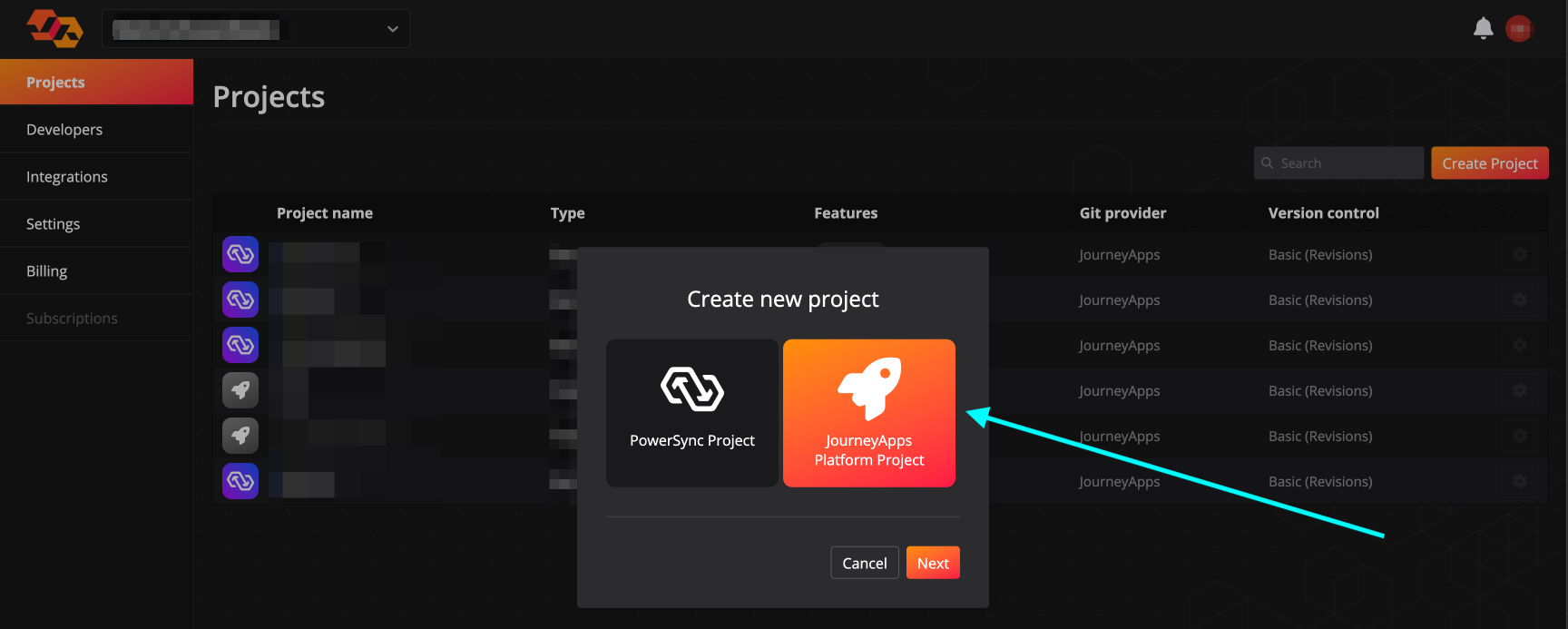
4
Enter a project name and click Next.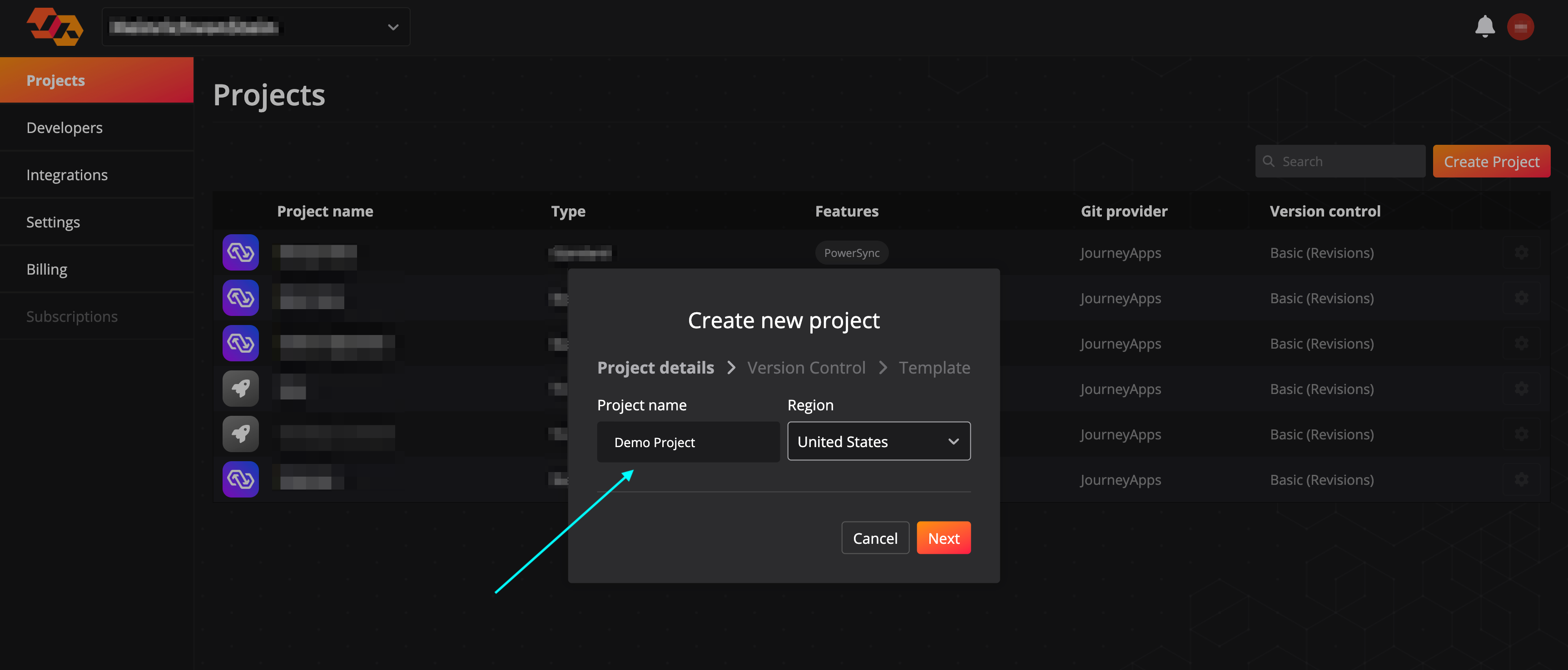
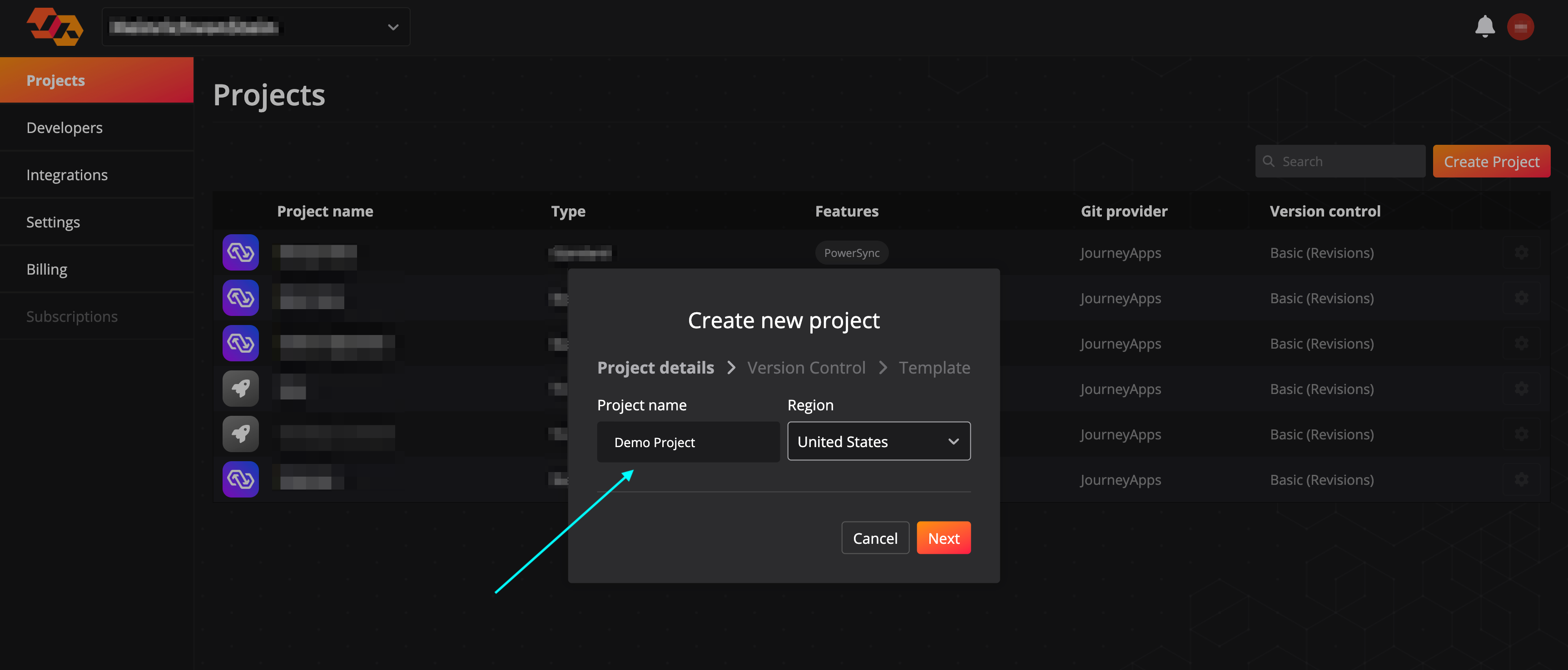
5
There are options available for managing version control for the project. For simplicity we recommend selecting Basic (Revisions) and JourneyApps as the Git provider.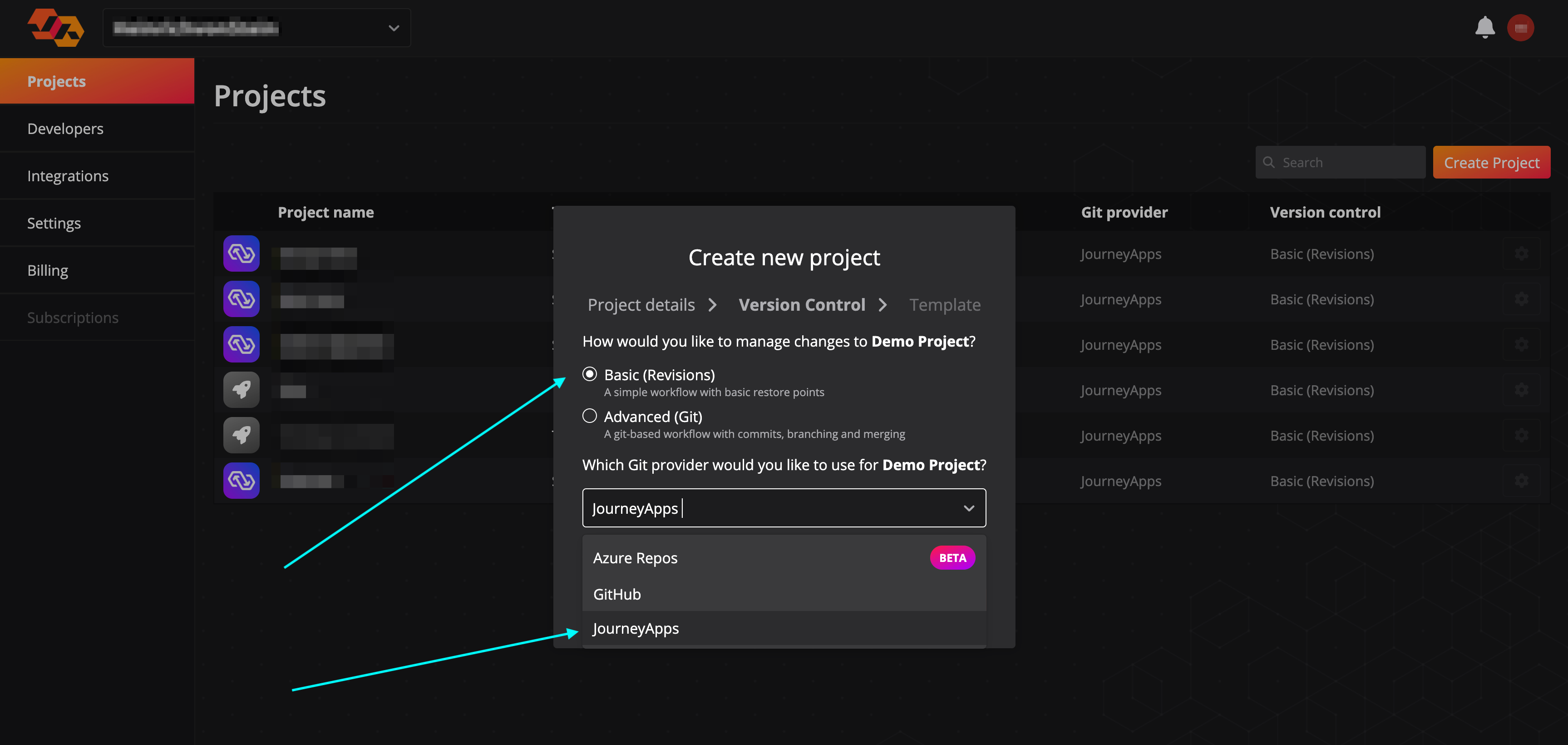
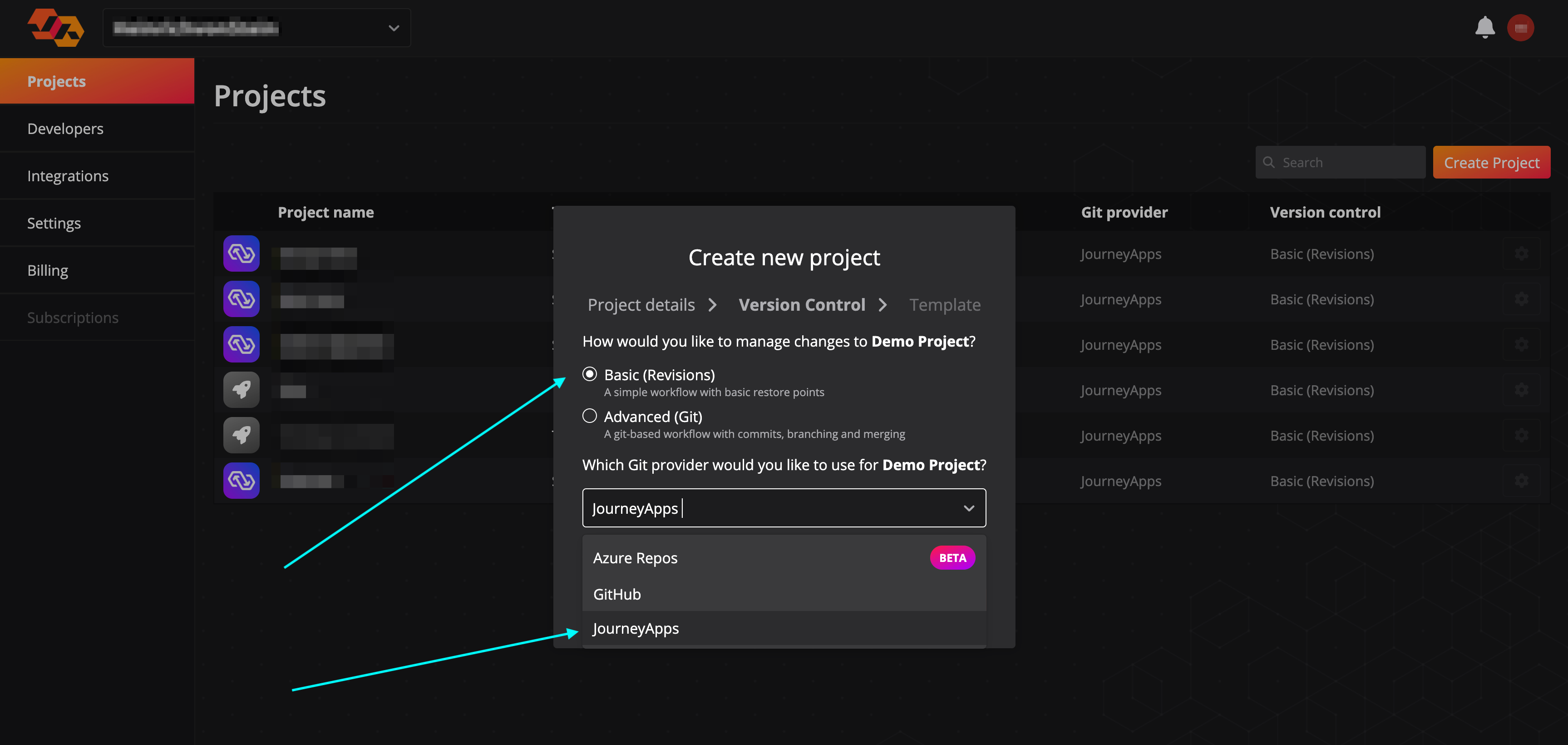
6
Select TypeScript as your template language, and 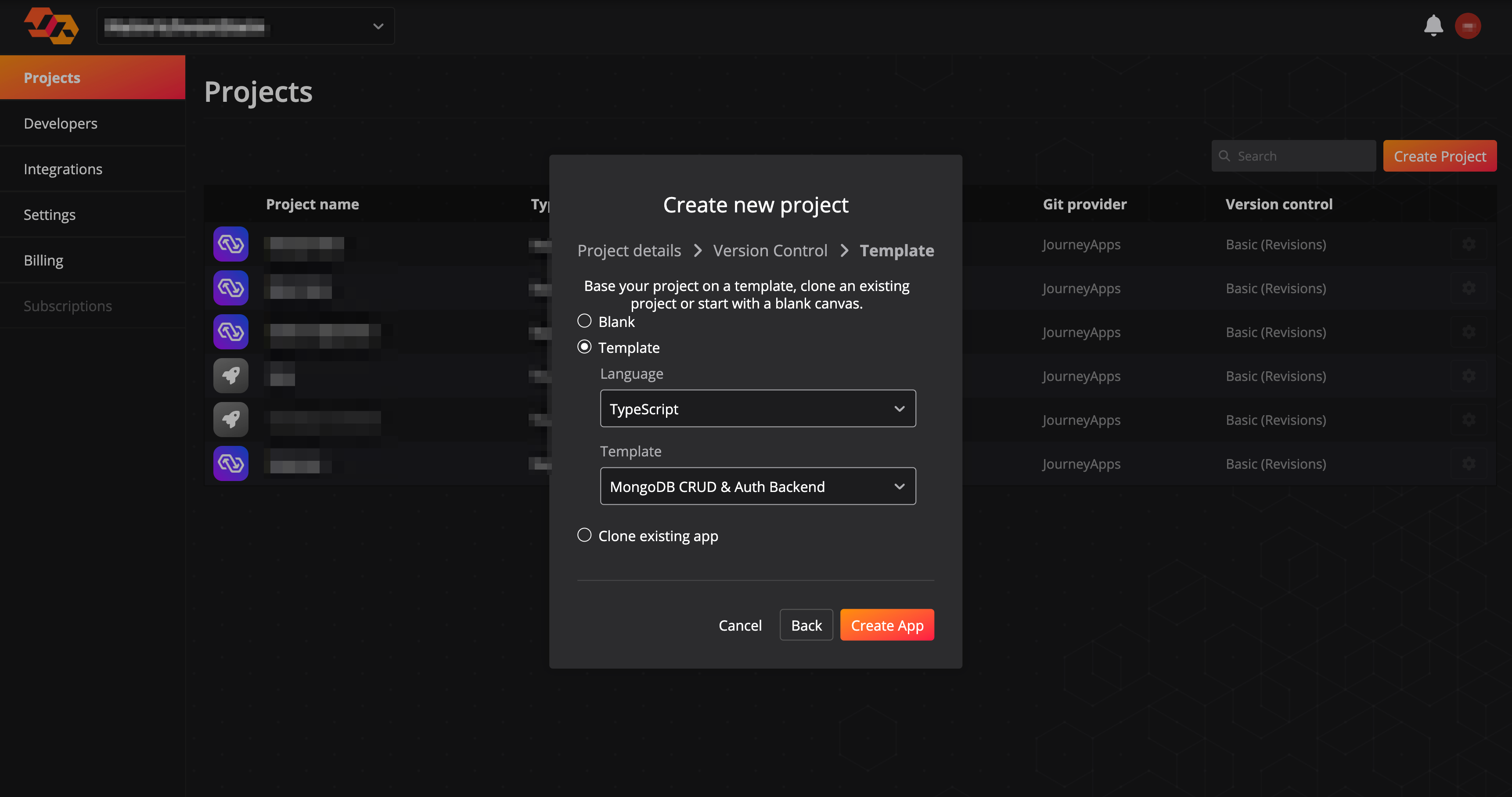
MongoDB CRUD & Auth Backend as your template. Then click Create App.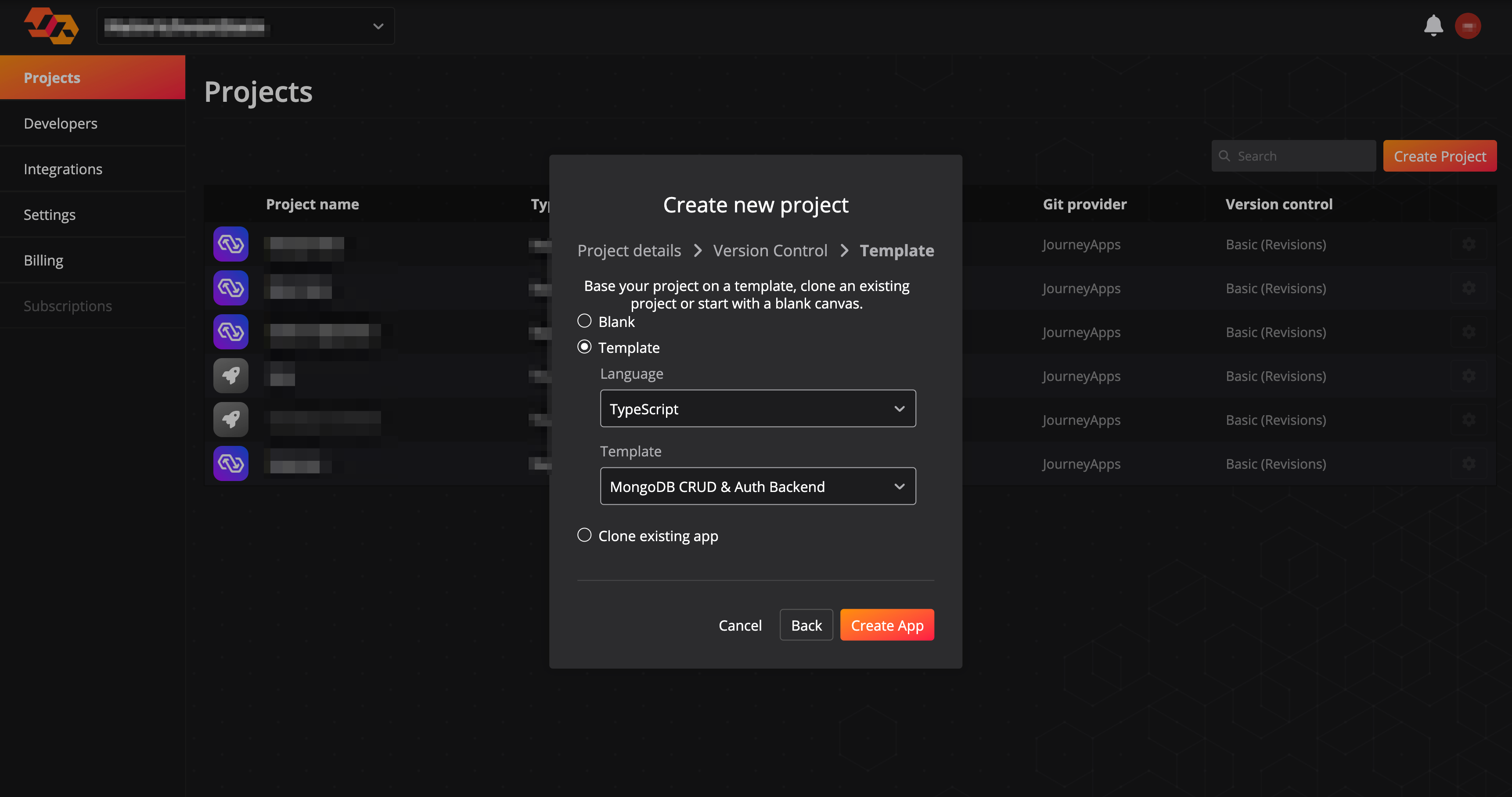
Overview of the CloudCode tasks created from the template
To view the CloudCode tasks that were created in the new project using this template, select CloudCode at the top of the IDE: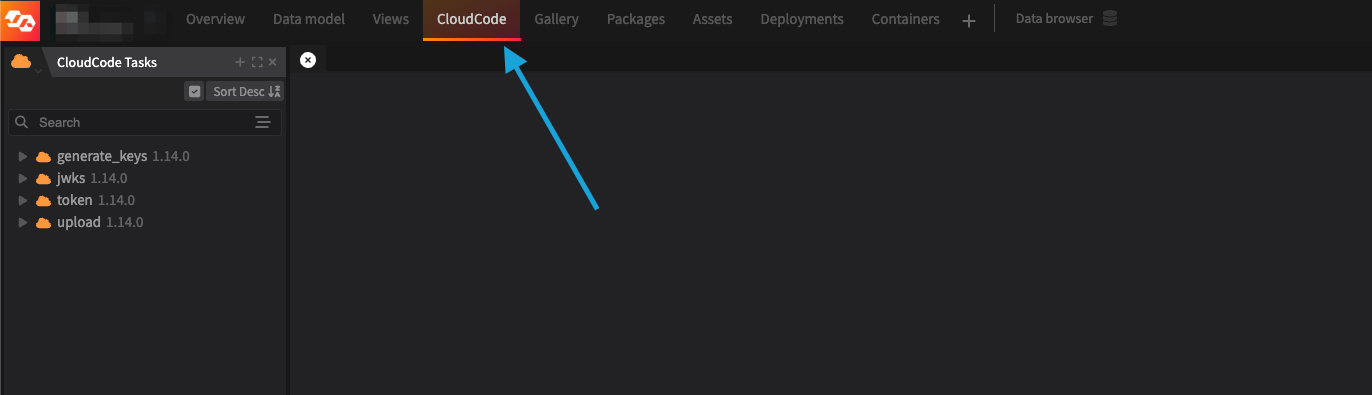

generate_keys- This is a task that can be used to generate a private/public key pair which thejwksandtokentasks (see below) require.
jwks- This task exposes an HTTP endpoint which has aGETfunction which returns the public JWKS details.token- This task exposes an HTTP endpoint which has aGETfunction. The task is used by a PowerSync client to generate a token to validate against the PowerSync Service. For more information about custom authentication setups for PowerSync, please see here.upload- This task exposes an HTTP endpoint which has aPOSTfunction which is used to process the write events from a PowerSync client and writes it back to the source MongoDB database.
Setup
1. Generate key pair
Before using the CloudCode tasks, you need to generate a public/private key pair. Do the following to generate the key pair:- Open the
generate_keysCloudCode task. - Select the Test CloudCode Task button at the top right. This will print the public and private key in the task logs window.
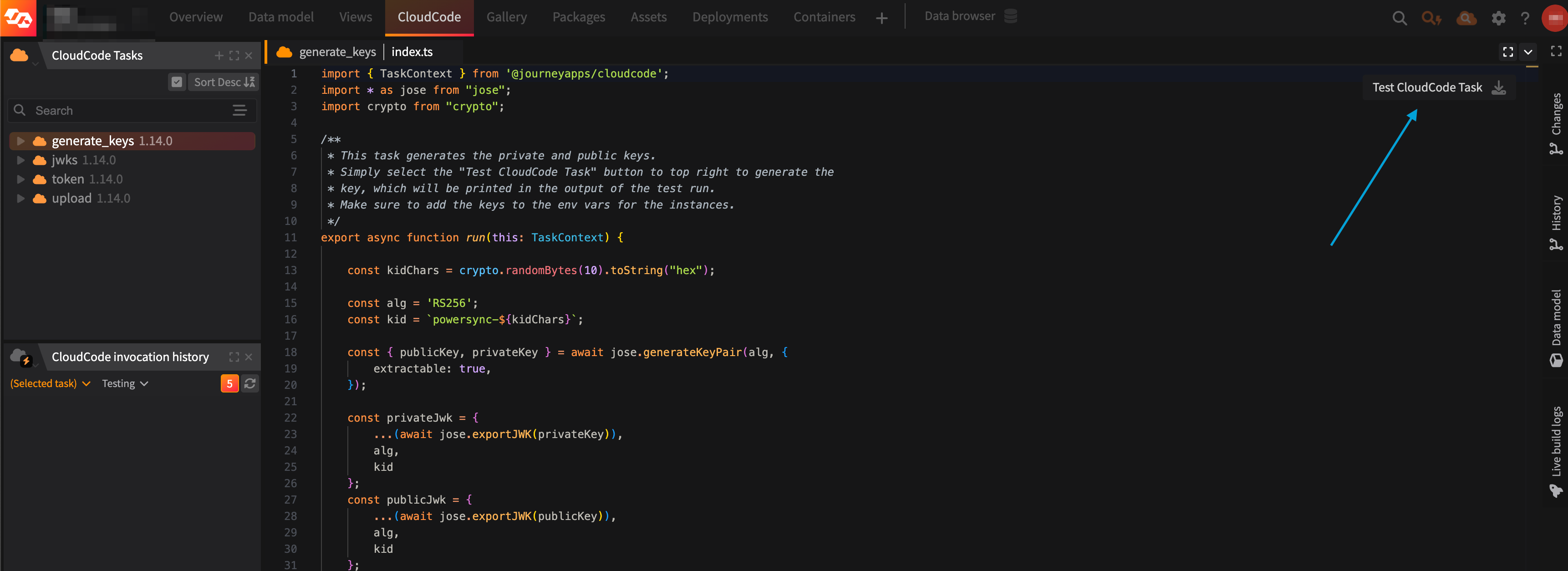
- Copy and paste the
POWERSYNC_PUBLIC_KEYandPOWERSYNC_PRIVATE_KEYto a file — we’ll need this in the next step.
This step is only meant for testing and development because the keys are shown in the log files.
For production, generate a key pair locally and move onto step 2 and 3.
2. Configure a deployment
Before using the tasks, we need to configure a “deployment”.- At the top of the IDE, select Deployments.
- Create a new deployment by using the + button at the top right, or use the default
Testingdeployment. You can configure different deployments for different environments (e.g. staging, production) - Now select the Deployment settings button for the instance.
- In the Deployment settings - General tab, capture a Domain value in the text field. This domain name determines where the HTTP endpoints exposed by these CloudCode tasks can be accessed. The application will validate the domain name to make sure it’s available.
- Select Save.
- Deploy the deployment: you can do so by selecting the Deploy app button, which can be found on the far right for each of the deployments you have configured. After the deployment is completed, it will take a few minutes for the domain to be available.
- Your new domain will be available at
<domain_name>.poweredbyjourney.com. Open the browser and navigate to the new domain. You should be presented withCannot GET /, because there is no index route.
3. Configure environment variables
To wrap up the deployment, we need to configure some environment variables. The following variables need to be set on the deployment:POWERSYNC_PUBLIC_KEY- This is thePOWERSYNC_PUBLIC_KEYfrom the values generated in step 1.POWERSYNC_PRIVATE_KEY- This is thePOWERSYNC_PRIVATE_KEYfrom the values generated in step 1.MONGO_URI- This is the MongoDB URI e.g.mongodb+srv://<username>:<password>@<database_domain>/<database>POWERSYNC_URL- This is the public PowerSync URL that is provided after creating a new PowerSync instance.
- Head over to the Deployment settings option again.
- Select the Environment Variables tab.
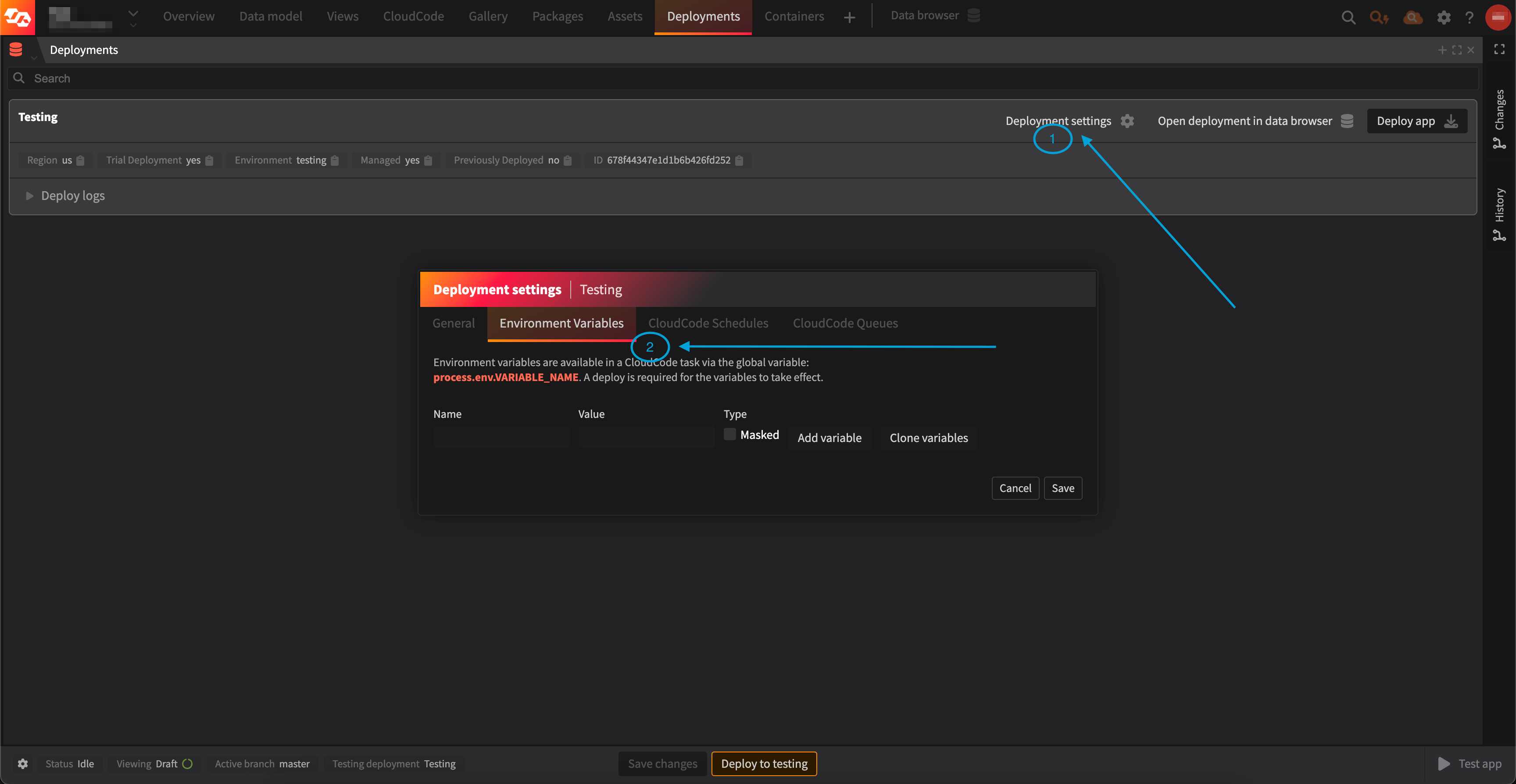
- Capture the variable name in the Name text field.
- Capture the variable value in the Value text field.
- (Suggested) Check the Masked checkbox to obfuscate the variable value for security purposes.
- Repeat until all the variables are added.
- Select the Save button. This is important, otherwise the variables will not save.
- Deploy the deployment: you can do so by selecting the Deploy app button.
4. Test
Open your browser and navigate to<domain_name>.poweredbyjourney.com/jwks.
If the setup was successful, the jwks task will render the keys in JSON format. Make sure the format of your JWKS keys matches the format in this example JWKS endpoint.
Usage
Make sure you’ve configured a deployment and set up environment variables as described in the Setup steps above before using the HTTP API endpoints exposed by the CloudCode tasks:Token
You would call thetoken HTTP API endpoint when you implement the fetchCredentials() function on the client application.
Send an HTTP GET request to <domain_name>.poweredbyjourney.com/token?user_id=<user_id> to fetch a JWT for a user. You must provide a user_id in the query string of the request, as this is included in the JWT that is generated.
The response of the request would look like this:
JWKS
Thejwks HTTP API endpoint is used by PowerSync to validate the token returned from the <domain_name>.poweredbyjourney.com/token endpoint. This URL must be set in the configuration of your PowerSync instance.
Send an HTTP GET request to <domain_name>.poweredbyjourney.com/jwks.
An example of the response format can be found using this link.
Upload
You would call theupload HTTP API endpoint when you implement the uploadData() function on the client application.
Send an HTTP POST request to <domain_name>.poweredbyjourney.com/upload.
The body of the request payload should look like this:
batchshould be an array of operations from the PowerSync client SDK.oprefers to the type of each operation recorded by the PowerSync client SDK (PUT,PATCHorDELETE). Refer to Writing Client Changes for details.tablerefers to the table in SQLite where the operation originates from, and should match the name of a collection in MongoDB.
200 if the write was successful.
Customization
You can make changes to the way theupload task writes data to the source MongoDB database.
Here is how:
- Go to CloudCode at the top of the IDE in your JourneyApps Platform project
- Select and expand the
uploadtask in the panel on the left. - The
index.tscontains the entry point function that accepts the HTTP request and has aMongoDBStorageclass which interacts with the MongoDB database to perform inserts, updates and deletes. To adjust how updates are performed, take a look at theupdateBatchfunction.